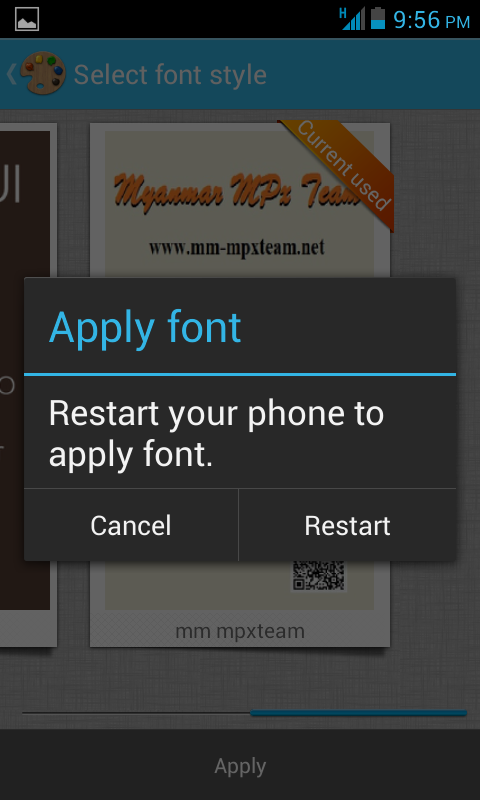Hih tak ah na en in la Download ka piak na te ah na mek in
-->Download 360 Root Tool hih na mek ciang in hong ki download pah ziau ding hi
Hih a nuai aa pen FontChanger.apk hi
-->Download hih mek in
Download 100,000+ Apps
All-in-One Android Phone Manager. Free Download Now! (Windows Only) www.Mobogenie.asia
All-in-One Android Phone Manager. Free Download Now! (Windows Only) www.Mobogenie.asia
Part 1, 2 & 3: Root, backup TA and unlock the bootloader
== Part 1: Rooting the Xperia Z1 ==
It seems rooting at the moment will work with a tool called 360rot, you can download it here: 360 root homepage. this tool sadly is in chinese language, I'll try to find out which rooting method it uses ot create an English exploit.
You can also use vroot, I'll discuss this one too
VRoot guide:
- You need to download vroot here: vroot homepage
- Install vroot, I just clicked next, next, next until it finished installation
- Open up vroot and connect your Xperia Z1, you need to get something like this:
- Click the green button to start rooting
- When it finished you're phone will restart and you'll get this:
_ Voila, your phone is now rooted
For now this is the guide I made, thanks to @yeeson for helping me with translating the chinese and giving me screenshots for root 360
- Download and open 360 root
- You'll get a prompt about needing to close the following conflicting service before continuing: adb.exe
- turn on usb-debugging in settings => developer options, and connect your phone
- Open 360 Root again, at this time the upper left corner shows a red font but it isn't to root:
- Click the green button in the bottom right corner, this button is to start rooting your device:
- Progress bar will advance automatically, it can restart a few times, just let it do it's magic!
- When it finished, on top there will be a message: Congratulations, rooting was succesfull:
- To get Root permissions, click the green button in the bottom right corner again now.
- Then the top left corner displays a blue font, this means you are rooted:
== Part 2: Backup TA ==
To backup your TA partition you can use this wonderfull tool created by @DevShaft
You can find it here: [Tool] Backup TA v9.7 for Windows
== Part 3: Unlock your bootloader ==
Unlocking your bootloader means you'll be ablet to flash custom kernels and more roms, like CM, AOKP, PAC and all other source based roms. What you need is a pc with adb acces.
You can download the adb files:
- Windows: Will add these later
- MAC: Will add these later
WARNINGS:
This procedure will wipe the /data partition of your phone, so you will loose all your stored data, settings. SDCARD will BE WIPED!!!
Part 4: Flashtool
== Information ==
Flashtool is a tool that allows you to flash FTF files on an Xperia device, this is a powerfull toool when your device is bricked. I'll make this a thread for:
- How to install it?
- How to use Flashtool? (2nd post)
- How to recover a soft bricked device? (3rd post)
== Downloads ==
- Download flashtool for you operating system from the official FlashTool site: Download FlashTool
- Download the XZ1 device folder I created: Xperia Z1 device files Will upload this later
== Installation ==
- Run the installer or unpack the archive for Linux and Mac
- [Optional] Windows uers can go to C:/FlashTool/drivers to have a nice wizard to install fastboot & adb drivers and also drivers for other devices
- Copy the downloaded device file archive to C:/Flashtool/devices
- Open up flashtool, go to "devices => manage => import" and choose the device file you downloaded
- Installation finished!
== Some basics before starting ==